How to Add Music to Videos for Free [3 Simple Steps]
Discover how to add music to videos for free, dramatically improve production value, and stand out online.
YouTubers upload one hour of video every second.*
One hour. And that’s just on YouTube. Meanwhile, footage is flying around at an equally nauseating pace on Facebook, Instagram, Twitter, and other platforms.
Here’s what that means for you, dear content creator: You’ve got to do whatever you can to make your videos soar above the ocean of online noise. Otherwise, the stuff you make may barely get noticed.
One way to stand out is to add music to your videos.
The easy, free way to add music to videos
Though it seems like a simple addition, the right background song immensely improves production value. It takes your video from “meh” to “man, that was really good!”
So what are you waiting for? Go slap a sweet track on your next video.
…What’s that? Oh, you’re not sure how to add songs to your footage?
It’s easier than you might think. And you can do it in three steps (without spending any money whatsoever).
Recommended: How to Add Music to iMovie in 3 Easy Steps »

Step 1: Find music that’s safe to use.
Music copyright is not something to shrug off. If you add music to videos without first receiving explicit permission:
- Your video getting removed or inundated with ads (best case)
- The copyright owner suing you (worst case)
Either way, no bueno. So don’t use a song you bought on iTunes. Cool?
Recommended: How to Choose the Best Music for Your Video »
Many websites offer free music that you can legally use in your personal videos. (Soundcloud is a popular example.) But if you want to monetize a video on YouTube or otherwise profit from it in some way, you must use a song with a license that allows for commercial use.
And — spoiler alert — those kinds of tracks are pretty hard to find when your budget is $0.
That’s actually why I started Music for Makers. I got tired of scouring the web for songs that were both safe to use and affordable. So I decided to make my own background music and offer it to other creators, like yourself, as well.
Here are a few other websites that provide free music under the Public Domain (CC0) license, which essentially gives you total freedom to use a song however you see fit. (Fair warning: Lots of classical music and antique recordings ahead.)
Keep in mind, using music from these sources is a little riskier, as copyright laws can vary by country. And in some cases, you can’t truly know if a song is really in the public domain. (Someone might have illegally uploaded it, for example. And “I didn’t know” doesn’t hold up well in court.)
OK, got your music? Good. Let’s move on.

Step 2: Open a video editor.
Video editing software. Sounds expensive, right? It certainly can be. But you have many free solutions to choose from as well.
If you’re on a Mac, you should already have iMovie — a basic non-linear video editor. Though a bit limited, it’ll get the job done.
Windows user? Microsoft used to provide free video production software called Windows Movie Maker. But that’s apparently no longer the case. (You may already have it installed on your machine, though. Worth a quick search.)
There are three other free video editors that I recommend, and they run on both Mac and PC:
- Davinci Resolve
- HitFilm
- Lightworks (runs on Linux, too)
But wait, there’s more!
If you’re trying to add music to videos on the go, my mobile editor of choice is Adobe Premiere Clip — the little brother of Premiere Pro CC.
Premiere Clip supports iOS and Android. And it has other useful features, such as auto-ducking (i.e., the automatic balancing of footage audio and background music) and the option to synchronize your footage to a song’s rhythm.
Plus, you can start a project in Premiere Clip and finish it in Premiere Pro CC. So if you already use Premiere Pro CC, the app should fit nicely into your existing workflow.
Finally, if you’d prefer to not download software, there are many fantastic free online video editors to choose from.
After you’ve decided on a video editor and have it open, there’s only one thing left to do…
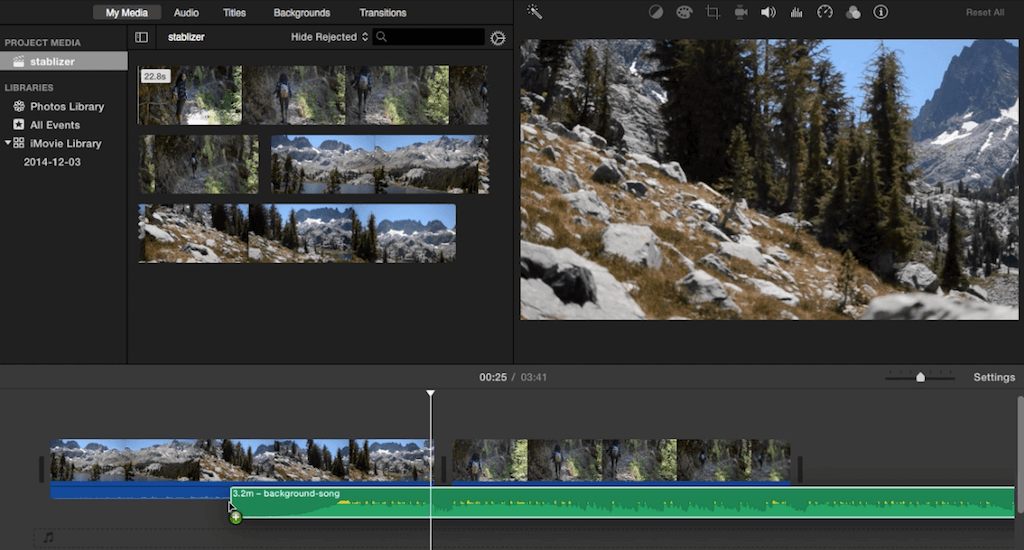
Step 3: Add music to videos.
For most video editing programs, adding a background song is as simple as dragging the file into the project’s timeline (or importing it if you’re on your smartphone). After that, you can adjust volume, fades, and other elements.
Pro tip: Kapwing has a simple tool that combines steps two and three, making it incredibly easy to add music to videos. Check it out »
Get great background music for videos now
Thanks for reading! If you need help finding music that’s safe to use in your videos, consider licensing one of my royalty-free, copyright-cleared songs.
Find a Sweet Track*Here’s the source for that stat. (I didn’t want to link off earlier, because I was afraid you wouldn’t come back. Go ahead. Click it. See what I mean.)